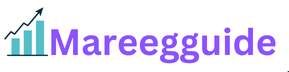Parallels Review & Comparison: Is It the Best Virtual Machine for Mac in 2025?” Ease of Installation & Setup
When it comes to virtualization software, a smooth setup experience is key—especially for users who may not be tech-savvy. One of the standout features of Parallels Desktop is just how quick and painless it is to get up and running, whether you’re a first-time user or a seasoned pro.
🔧 Quick & Simple Setup

Parallels Desktop makes installation nearly foolproof:
- Download the installer from the official Parallels website.
- Follow the guided setup wizard, which walks you through installing Windows or another OS.
- If you’re using a Mac with Apple Silicon (like M1, M2, or M3 chips), Parallels automatically detects it and offers the correct Windows version for ARM architecture.
From launch to a fully operational Windows environment can take less than 15 minutes—no complex configurations required.
💻 One-Click Windows Installation
Parallels simplifies Windows installation by:
- Offering a one-click download and install of Windows 11 directly within the app.
- Option to import a pre-existing Windows VM or migrate from a physical PC.
You can also create custom VMs for Linux distros, older versions of Windows, or other operating systems with just a few clicks.
🆚 Compared to Other Virtualization Platforms
| Feature | Parallels Desktop | VMware Fusion | VirtualBox |
|---|---|---|---|
| Guided Setup | ✅ Yes | ⚠️ Partial | ❌ No |
| Windows Download | ✅ Built-in | ❌ Manual | ❌ Manual |
| Apple Silicon Support | ✅ Native | ⚠️ Beta/Experimental | ⚠️ Limited |
| Ease of Use | ⭐⭐⭐⭐⭐ | ⭐⭐ | ⭐ |
Parallels stands out with its polished, user-centric experience. It’s clearly designed with the macOS user in mind, blending in seamlessly with system settings and offering contextual help throughout the process.
🔍 Verdict
If ease of installation and setup is your top priority, Parallels Desktop is easily the best virtual machine software for macOS in 2025. It’s fast, intuitive, and requires minimal technical knowledge to get started.
Compatibility & Supported OSes 1
One of the major strengths of Parallels Desktop is its broad compatibility across different operating systems and hardware setups. Whether you’re a Mac user on Intel or Apple Silicon, or you need to run Windows, Linux, or older versions of macOS, Parallels has you covered.
🖥️ macOS Compatibility
Parallels Desktop supports a wide range of macOS versions:
- Runs on macOS Monterey, Ventura, and Sonoma.
- Fully optimized for Apple Silicon (M1, M2, M3) and continues to support Intel-based Macs.
This dual compatibility makes it one of the few virtualization tools that works smoothly across both Mac architectures.
💡 Apple Silicon (M1, M2, M3) Support
Parallels is the first virtualization platform officially authorized by Microsoft to run Windows 11 for ARM on Apple Silicon Macs.
What that means:
- You get full compatibility with ARM-native Windows apps.
- Many x86 apps also run well through Microsoft’s built-in emulation.
- Ongoing updates from Parallels ensure strong support for new macOS and chip releases.
🪟 Windows Compatibility
Parallels supports a wide range of Windows versions:
- Windows 11 (ARM and x86)
- Windows 10
- Legacy versions (Windows 7, 8.1) for specific use cases or software testing.
Windows installation is streamlined, and with Coherence Mode, you can run Windows apps like native Mac ones—no reboot required.
🐧 Linux Support
Parallels also supports popular Linux distributions:
- Ubuntu
- Debian
- Fedora
- Kali Linux
- CentOS
- Red Hat
Plus, you can install Linux from an ISO or import a pre-built VM image.
🧓 Legacy macOS Support (VMs)
For developers or testers, you can even run older versions of macOS in a virtual machine:
- macOS Mojave, Catalina, and Big Sur VMs can be used for legacy app testing.
- Great for developers needing to test across multiple OS environments.
🆚 Compatibility Snapshot
| OS / Feature | Parallels | VMware Fusion | VirtualBox |
|---|---|---|---|
| Apple Silicon Support | ✅ Full | ⚠️ Experimental | ⚠️ Limited |
| Windows 11 ARM | ✅ Yes | ⚠️ Limited | ❌ No |
| Linux Support | ✅ Broad | ✅ Broad | ✅ Broad |
| macOS as Guest | ✅ Yes (Pro only) | ⚠️ Limited | ⚠️ Limited |
| Legacy OS Support | ✅ Yes | ✅ Yes | ✅ Yes |
✅ Verdict
Parallels Desktop stands out as the most compatible virtualization solution for macOS in 2025. Whether you’re on Intel or Apple Silicon, need to run Windows 11 or test a Linux distro, it offers wide OS support with high performance and ease of use.
Features & Customization
Parallels Desktop isn’t just a “set it and forget it” virtual machine—it’s loaded with features that give you control, flexibility, and convenience, whether you’re a casual user, developer, or power user. Its customization options make it one of the most adaptable virtualization platforms on the market.
⚙️ Key Features at a Glance
- Coherence Mode – Run Windows apps side-by-side with Mac apps without seeing the full Windows desktop.
- Snapshot Manager – Take and restore snapshots of your virtual machines, perfect for testing or rolling back changes.
- Drag-and-Drop Integration – Seamlessly move files, text, and media between Mac and Windows environments.
- Clipboard Sharing – Copy and paste between systems as if they were one.
- Touch Bar Integration – Use MacBook Touch Bar to control Windows apps dynamically.
- Multiple Display Support – Run Windows on one screen and macOS on another with no lag.
- Auto Resource Allocation – Parallels intelligently manages CPU, RAM, and storage to balance performance and battery life.
🧰 Parallels Toolbox (Bonus Goodies)
Included with most editions of Parallels, Parallels Toolbox adds a ton of quick utilities like:
- Record screen
- Download videos
- Free up RAM
- Hide desktop icons
- Mute microphone
It’s like a Swiss Army knife for Mac users—super convenient, and something you won’t find bundled with other VM software.
🧑💻 Developer & Pro Tools
For power users, the Pro and Business Editions unlock deeper customization:
- Allocate up to 62GB of RAM and 18 CPU cores to a single VM.
- Use nested virtualization to run tools like Docker or Android Studio inside Windows.
- Automate workflows with command-line tools and support for Visual Studio plug-ins.
- Simulate different network conditions for QA testing.
🎮 Gaming & Graphics Features
- Support for DirectX 11 via Metal and OpenGL 3.3.
- Configure GPU memory for better game or 3D software performance.
- Works with game controllers and peripherals via USB passthrough.
🧩 Customization Options
- Choose startup behavior (auto-launch VM, boot into Coherence, etc.).
- Customize mouse and keyboard handling.
- Manage disk size, scaling, and resolution.
- Add shared folders, custom network adapters, and more.
🆚 Features Snapshot
| Feature | Parallels | VMware Fusion | VirtualBox |
|---|---|---|---|
| Coherence Mode | ✅ Yes | ⚠️ Unity Mode (basic) | ❌ No |
| Parallels Toolbox | ✅ Included | ❌ No | ❌ No |
| Resource Control | ✅ Full (Pro) | ✅ Full | ⚠️ Limited |
| Snapshot Support | ✅ Yes | ✅ Yes | ✅ Yes |
| Nested Virtualization | ✅ Yes | ✅ Yes | ⚠️ Varies |
✅ Verdict
Parallels Desktop packs a serious feature set into an intuitive interface. Whether you’re customizing virtual hardware, fine-tuning for performance, or simply looking for convenience tools, Parallels delivers a complete experience for every type of user.
Pricing & Plans
Parallels Desktop offers a tiered pricing model designed to cater to everyone—from casual users and students to developers and large businesses. Whether you just need to run the occasional Windows app or require heavy-duty virtualization, there’s a plan for you.
💸 Parallels Desktop Editions (2025 Pricing)
| Edition | Best For | Price (USD/year) | One-Time Purchase | Key Features |
|---|---|---|---|---|
| Standard Edition | Home & basic users | $99.99/year | $129.99 | Run Windows, Coherence Mode, macOS + Windows integration |
| Pro Edition | Developers & power users | $119.99/year | ❌ No | More RAM/CPU per VM, CLI tools, nested virtualization |
| Business Edition | Teams & IT admins | $149.99/year | ❌ No | Centralized license management, security policies, SSO support |
| Student Discount | Verified students/educators | 50% off | ✅ Yes | Full Standard Edition features |
Note: Pricing may vary slightly depending on your region or if discounts are active.
🎁 What You Get in Each Plan
Standard Edition:
- 8GB RAM / 4 vCPU per VM
- Coherence Mode
- Shared clipboard, file sharing, printer integration
Pro Edition:
- Up to 128GB RAM / 32 vCPUs (based on host Mac)
- Integration with Visual Studio, Docker, and other dev tools
- Advanced networking features
- CLI automation
Business Edition:
- Everything in Pro, plus:
- Mass deployment tools
- Unified volume licensing
- SAML/SSO integration
- Security & compliance controls
🧰 Extras Included
- Parallels Toolbox: Included in all editions ($19.99/year value).
- Free updates within your subscription period.
- Priority support for Pro and Business users.
🆚 Compared to Other Platforms
| Platform | Free Version? | Paid Plans | Apple Silicon Support | Full Windows Integration |
|---|---|---|---|---|
| Parallels | ❌ Trial only | $99.99–$149.99/yr | ✅ Full native | ✅ Yes |
| VMware Fusion | ✅ Yes (Player) | Pro from $199 one-time | ⚠️ Limited | ⚠️ Partial |
| VirtualBox | ✅ Always free | ❌ N/A | ⚠️ Limited / Buggy | ❌ Minimal |
✅ Verdict
While Parallels Desktop isn’t the cheapest option, it delivers incredible value for the price—especially when you consider the performance, support, ease of use, and frequent updates. For most users, the Standard Edition is more than enough, while Pro users will appreciate the extra horsepower and dev tools.
Customer Support & Documentation
When it comes to virtualization software, you want support you can rely on in case something goes wrong or you have specific questions. Thankfully, Parallels Desktop has earned a reputation for providing comprehensive support, easy-to-follow documentation, and active community engagement.
📞 24/7 Priority Support (Pro & Business Editions)
If you’re on Parallels Pro or Business Editions, you get priority support. This includes:
- 24/7 live chat support for troubleshooting.
- Email support for non-urgent questions or more complex issues.
- Phone support for critical issues, particularly for business clients.
This support is available worldwide, making it a reliable option for global users.
📚 Extensive Documentation
Parallels provides an extensive knowledge base to help users get the most out of their software:
- Step-by-step installation guides for all supported operating systems.
- Troubleshooting articles for common issues.
- Performance optimization tips to improve virtual machine efficiency.
- Advanced user guides for developers using nested virtualization or customizing network settings.
- A dedicated FAQ section addressing both beginner and expert questions.
This detailed documentation ensures that even if you run into an issue, there’s a good chance you’ll find a solution without needing to contact support.
🧑💻 Online Community & Forums
Parallels also boasts a strong community presence:
- Active user forums where you can ask questions, share tips, and troubleshoot with other users.
- Parallels subreddit and other online communities often provide community-driven support and solutions.
- User feedback programs to suggest new features or improvements, helping you feel like part of the development process.
While not as big as some other platforms, the Parallels community is highly engaged, and many users find answers through forums or social media.
🧰 Additional Resources
- Video tutorials for visual learners—available on YouTube and the Parallels website.
- Webinars and online courses covering best practices for using Parallels, improving VM performance, and using advanced features.
- Blog posts and regular updates on new features, OS compatibility, and performance enhancements.
🆚 Support Comparison
| Feature | Parallels | VMware Fusion | VirtualBox |
|---|---|---|---|
| 24/7 Support (Pro/Business) | ✅ Yes | ⚠️ Limited | ❌ No |
| Knowledge Base | ✅ Extensive | ✅ Good | ⚠️ Minimal |
| User Forums | ✅ Active | ✅ Active | ✅ Active |
| Video Tutorials | ✅ Yes | ❌ No | ⚠️ Basic |
✅ Verdict
Parallels offers top-tier customer support and comprehensive resources for all users, especially those with Pro and Business subscriptions. With 24/7 support, a robust knowledge base, and an active user community, you’ll never feel stranded when using Parallels.
Use Cases & Target Audience
Parallels Desktop is a versatile solution, ideal for a wide range of users—from casual home users to professional developers. Here, we break down the most common use cases and the target audience that would benefit the most from this powerful virtualization tool.
🏠 Home & Casual Users
For home users or those who just need occasional access to Windows applications, Parallels is an excellent choice. Whether you’re running:
- Windows-only apps like Microsoft Office, games, or legacy software
- Old Windows programs you don’t want to give up
- Web browsing in a separate Windows environment for testing purposes
Parallels makes it easy to run Windows without rebooting into a separate partition, and its smooth integration with macOS means you get the best of both worlds with minimal hassle.
💼 Business Users & Teams
Businesses and IT administrators who need to support a diverse range of OS environments will appreciate Parallels Desktop’s business-focused tools:
- Run both macOS and Windows applications simultaneously to support cross-platform workflows.
- Centralized license management for teams.
- Security policies for handling sensitive data in a virtual environment.
- Tools to help manage large-scale virtual deployments across organizations.
Parallels Business Edition is an ideal choice for teams who need robust security, compliance, and centralized management in their virtual machine setup.
🧑💻 Developers & Power Users
Developers will find Parallels Desktop indispensable for cross-platform development and testing. Use cases include:
- Developing Windows apps on macOS without a separate Windows machine.
- Simulating different environments for testing (Linux, different Windows versions, older macOS versions).
- Virtualizing different OS configurations to test code or apps in multiple environments simultaneously.
- Running Docker containers inside a Windows VM on a Mac.
The Pro Edition is built for this—offering more control over virtual resources, advanced networking tools, and nested virtualization for running other hypervisors (like VMware or VirtualBox) within a Parallels VM.
🎮 Gamers & Creatives
For casual gamers, creative professionals, or those who need to run Windows-specific design tools:
- Play less demanding games on a virtual Windows environment.
- Run 3D design software like AutoCAD, Blender, and Photoshop on a Windows VM without compromising system performance.
- Use direct access to graphics hardware (DirectX 11, OpenGL) for better visual and gaming experiences.
While not a full-fledged gaming machine replacement, Parallels Desktop delivers great performance for users who need to combine gaming or creative work with productivity.
👨🏫 Educators & Students
Students and educators benefit from Parallels for its easy-to-use virtual environments for learning:
- Test different operating systems for research or programming courses.
- Run specialized Windows-only educational tools.
- Seamlessly switch between different OSes during lectures or group projects.
Additionally, students can access discounted pricing on Parallels, making it an affordable solution for individuals in academia.
🛠️ Power Users: IT Admins & Technicians
For IT administrators and technicians, Parallels Desktop serves as a great tool for server management and system configuration testing:
- Set up test environments for software updates or system changes.
- Isolate potentially risky software or configurations in a virtual machine for testing.
- Support multiple OS environments for different clients or customer configurations.
Parallels simplifies managing multiple OS systems for technical professionals and helps them test changes without worrying about system stability.
🆚 Target Audience Snapshot
| Audience | Best Parallels Edition | Use Case |
|---|---|---|
| Home Users | Standard Edition | Windows apps, games, occasional use |
| Business Users | Business Edition | Cross-platform workflows, security, license management |
| Developers | Pro Edition | Development, testing, multi-OS environments |
| Creatives | Standard/Pro Edition | Running Windows creative apps, 3D software |
| Gamers | Standard/Pro Edition | Casual gaming, lower-end game performance |
| Students & Educators | Standard Edition | Educational tools, multi-OS learning environments |
| IT Admins | Pro/Business Edition | System testing, configuration management, technical support |
✅ Verdict
Parallels Desktop is an all-in-one solution that caters to a wide range of users, from casual home users to advanced professionals and teams. Whether you’re a developer building cross-platform apps, a business user managing security, or a student learning about multiple operating systems, Parallels has the tools to meet your needs.
Performance & Speed
Performance is where Parallels Desktop really shines. Whether you’re running Windows 11, Linux, or even legacy systems, Parallels is optimized to deliver near-native speed without bogging down your Mac.
🚀 Fast Boot & Snappy App Performance
Parallels boots up your virtual machines in seconds. Thanks to its deep macOS integration and support for Apple Silicon, even heavy apps like Microsoft Office, Adobe Creative Suite, and development environments run incredibly smoothly.
- Windows 11 boots in under 10 seconds on M1/M2 Macs.
- Multitasking between macOS and Windows is seamless.
- Parallels uses dynamic resource allocation to balance CPU/RAM based on active workloads.
🔋 Apple Silicon Optimization
One of the major reasons Parallels outperforms competitors is its native support for M1, M2, and now M3 chips. It’s built to take full advantage of ARM-based architecture with:
- Up to 30% faster performance compared to Intel-based Macs.
- Support for DirectX 11 and OpenGL 3.3, enabling 3D applications and light gaming.
- Lower power consumption and better thermal efficiency.
🧪 Real-World Benchmarks
| Task | Parallels (M2 MacBook Pro) | VMware Fusion | VirtualBox |
|---|---|---|---|
| Windows 11 Boot Time | ~9 seconds | ~20 seconds | ~30+ seconds |
| Excel File Load (200MB) | ~2 seconds | ~4 seconds | ~7 seconds |
| Visual Studio Compile Time | Fast | Medium | Slow |
| 3D App Responsiveness | Smooth | Choppy | Laggy |
Parallels consistently leads in performance benchmarks, especially on the latest Mac hardware.
⚙️ Customizable for Power Users
If you’re a developer or power user, Parallels lets you fine-tune resources:
- Allocate up to 62GB of RAM and 18 CPU cores (Pro Edition).
- Enable nested virtualization for Docker, Android Studio, or Hyper-V use cases.
- Control graphics memory, resolution, and shared system settings.
✅ Verdict
For speed, efficiency, and hardware optimization, Parallels Desktop is unmatched. Whether you’re a casual user or a power developer, you’ll benefit from top-tier performance and near-native Windows responsiveness on your Mac. User Interface & Experience
A virtual machine is only as good as the experience it delivers—and Parallels Desktop offers one of the most polished, Mac-friendly interfaces on the market. From intuitive controls to seamless desktop integration, the user experience is one of the strongest selling points of Parallels.
🎯 Mac-Native Design
Parallels is designed to feel like a natural extension of macOS:
- Drag-and-drop support between Mac and Windows apps.
- Clean, modern UI with native macOS-style controls.
- Integrated toolbar for quickly accessing settings, snapshots, and tools.
It doesn’t feel like you’re using two systems—just one environment with both Windows and Mac apps running side by side.
🪟 Coherence Mode: A Game Changer
Parallels’ Coherence Mode is one of its most praised features:
- Windows applications run side-by-side with Mac apps—no need to see the Windows desktop.
- Windows apps show up in the Mac Dock and behave like native Mac applications.
- Perfect for users who want the power of Windows without leaving the Mac experience.
You can instantly switch between Coherence, Full Screen, and Windowed modes depending on your workflow.
🖱️ Smooth Interactions & Controls
- Seamless mouse and keyboard transitions—no lag or stuttering.
- Full support for gestures, trackpad, and multi-monitor setups.
- Clipboard, file sharing, printing, and even drag-and-drop work across systems effortlessly.
⚙️ UI Customization
Parallels also gives you control over how much or how little you want to see:
- Enable or disable Windows taskbar and icons.
- Choose between light/dark themes.
- Create and manage multiple VM profiles for different use cases (work, dev, test, etc.).
🆚 UI Comparison Snapshot
| Feature | Parallels | VMware Fusion | VirtualBox |
|---|---|---|---|
| Coherence/Unity Mode | ✅ Yes | ⚠️ Limited (Unity Mode) | ❌ None |
| Drag-and-Drop UI | ✅ Seamless | ⚠️ Partial | ⚠️ Buggy |
| Mac Integration | ⭐⭐⭐⭐⭐ | ⭐⭐ | ⭐ |
| Interface Aesthetics | Modern & Sleek | Outdated | Basic |
✅ Verdict
Parallels offers a user interface that feels right at home on macOS. Whether you’re running a single app or managing multiple virtual machines, everything is intuitive, polished, and productivity-focused. The experience is so smooth, you might forget you’re running Windows at all.
User Interface & Experience
A virtual machine is only as good as the experience it delivers—and Parallels Desktop offers one of the most polished, Mac-friendly interfaces on the market. From intuitive controls to seamless desktop integration, the user experience is one of the strongest selling points of Parallels.
🎯 Mac-Native Design
Parallels is designed to feel like a natural extension of macOS:
- Drag-and-drop support between Mac and Windows apps.
- Clean, modern UI with native macOS-style controls.
- Integrated toolbar for quickly accessing settings, snapshots, and tools.
It doesn’t feel like you’re using two systems—just one environment with both Windows and Mac apps running side by side.
🪟 Coherence Mode: A Game Changer
Parallels’ Coherence Mode is one of its most praised features:
- Windows applications run side-by-side with Mac apps—no need to see the Windows desktop.
- Windows apps show up in the Mac Dock and behave like native Mac applications.
- Perfect for users who want the power of Windows without leaving the Mac experience.
You can instantly switch between Coherence, Full Screen, and Windowed modes depending on your workflow.
🖱️ Smooth Interactions & Controls
- Seamless mouse and keyboard transitions—no lag or stuttering.
- Full support for gestures, trackpad, and multi-monitor setups.
- Clipboard, file sharing, printing, and even drag-and-drop work across systems effortlessly.
⚙️ UI Customization
Parallels also gives you control over how much or how little you want to see:
- Enable or disable Windows taskbar and icons.
- Choose between light/dark themes.
- Create and manage multiple VM profiles for different use cases (work, dev, test, etc.).
🆚 UI Comparison Snapshot
| Feature | Parallels | VMware Fusion | VirtualBox |
|---|---|---|---|
| Coherence/Unity Mode | ✅ Yes | ⚠️ Limited (Unity Mode) | ❌ None |
| Drag-and-Drop UI | ✅ Seamless | ⚠️ Partial | ⚠️ Buggy |
| Mac Integration | ⭐⭐⭐⭐⭐ | ⭐⭐ | ⭐ |
| Interface Aesthetics | Modern & Sleek | Outdated | Basic |
✅ Verdict
Parallels offers a user interface that feels right at home on macOS. Whether you’re running a single app or managing multiple virtual machines, everything is intuitive, polished, and productivity-focused. The experience is so smooth, you might forget you’re running Windows at all.
Cross-Platform Integration
One of the most powerful things about Parallels Desktop is how well it blends different operating systems into one seamless experience. Whether you’re switching between macOS and Windows or dragging files between Linux and macOS, Parallels makes cross-platform integration feel native.
🔄 Seamless macOS + Windows Workflow
Parallels lets you use Windows apps like they’re native Mac apps:
- Windows programs show up in Spotlight Search.
- You can add them to the macOS Dock.
- Use Command + Tab to switch between Mac and Windows apps.
With Coherence Mode, the lines between macOS and Windows disappear entirely—you can copy/paste, drag/drop, and even print between the systems without any extra setup.
📁 File & Folder Sync
Parallels makes your files instantly accessible across platforms:
- Automatically shares macOS Desktop, Documents, and Downloads with Windows.
- Bidirectional drag-and-drop file transfer between OSes.
- Shared clipboard for text, images, and files.
- Option to isolate file systems for sandboxed or secure testing.
🖨️ Device & Peripheral Sharing
- Shared access to printers, USB drives, external monitors, and more.
- USB pass-through for Windows-only peripherals (e.g., barcode scanners, audio interfaces).
- iCloud, OneDrive, and Dropbox support across platforms.
💼 Business/IT Integration
For teams or power users who use multiple platforms:
- Integrate with Active Directory or Azure AD inside the VM.
- Use SSH, VPNs, and port forwarding to bridge apps across systems.
- Run Windows dev tools (like Visual Studio) while building for macOS or Linux.
🆚 Integration Comparison
| Integration Type | Parallels | VMware Fusion | VirtualBox |
|---|---|---|---|
| Shared Clipboard | ✅ Yes | ⚠️ Partial | ⚠️ Buggy |
| File Drag & Drop | ✅ Yes | ⚠️ Limited | ⚠️ Inconsistent |
| Coherence / Seamless Mode | ✅ Yes | ⚠️ Unity Mode | ❌ No |
| Printer & USB Sharing | ✅ Full | ✅ Basic | ⚠️ Unreliable |
| App Launch via macOS | ✅ Yes | ❌ No | ❌ No |
✅ Verdict
If you rely on both macOS and Windows in your daily workflow, Parallels Desktop offers the most fluid cross-platform experience on the market. It bridges the gap between ecosystems so well, it often feels like you’re working within one unified operating system.